You can add custom fields in the header/footer/additional charges sections, and also add multiple line items while bulk uploading. Let's see how.
1) Custom fields for header section
Here is the sample of the custom field for the header section of the invoice.

To add a custom field on the header section of the invoice. simply add a column with name headers.FieldName in csv.
For example, if you want to add a custom field in the invoice which says Department, simply add a column with the name "headers.Department".
You can see the example below:

2) Custom fields for the footer section
Here is the sample of the custom field for the footer section of the invoice.

To add a custom field on the footer section of the invoice. simply add a column with name footers.FieldName in csv.
For example, if you want to add a custom field in the invoice that says Bank Name, IFSC Code, Account Number, simply add a column in the CSV with the name
"footers.Bank Name", "footers. IFSC Code", "footers. Account Number".
You can see the example below:

3) Custom fields for additional charges and discounts section of the invoice
Here is the sample of the custom field for the additional charges and discounts section of the invoice.
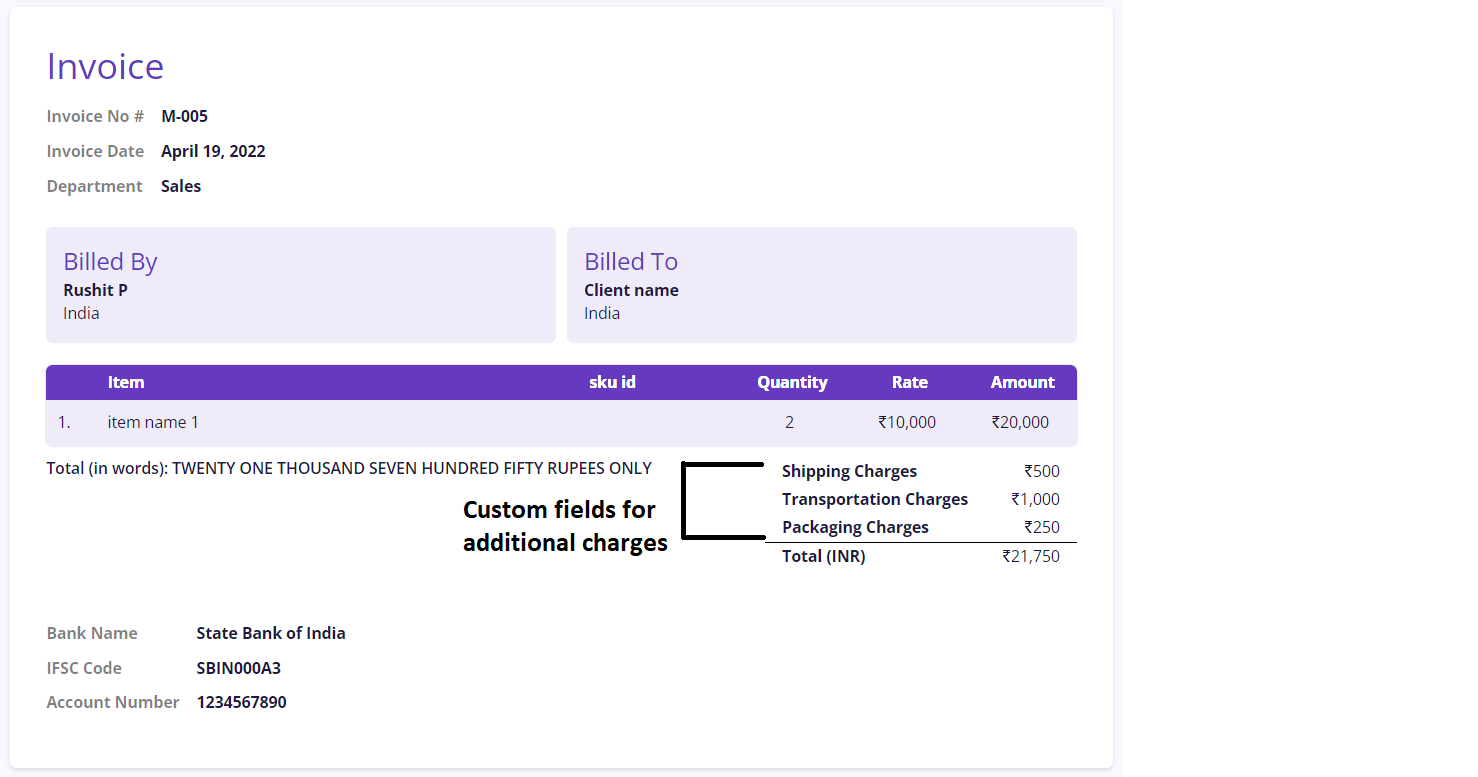
To add a custom field for additional charges of the invoice. simply add a column with the name additionalCharges.FieldName in csv.
For example, if you want to add a custom additional charges field on the invoice which says Shipping Charges, Transportation Charges, Packaging Charges, simply add a column in the CSV with the name
"additionalCharges.Shipping Charges", "additionalCharges.Transportation Charges", "additionalCharges.Packaging Charges".
Also, add these charges in the absolute value only, as percentages are not supported.
You can see the example below:
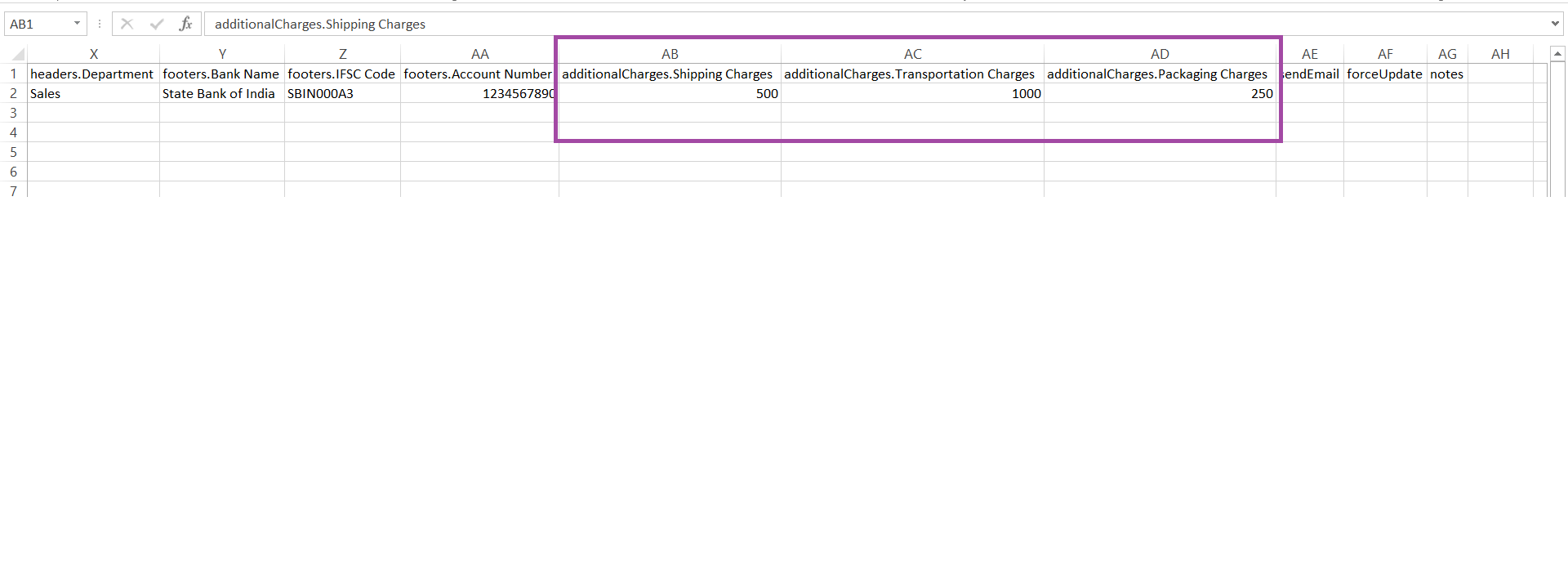
4) Adding multiple line items
Similar to the below image you can upload multiple line items using the bulk upload invoice.
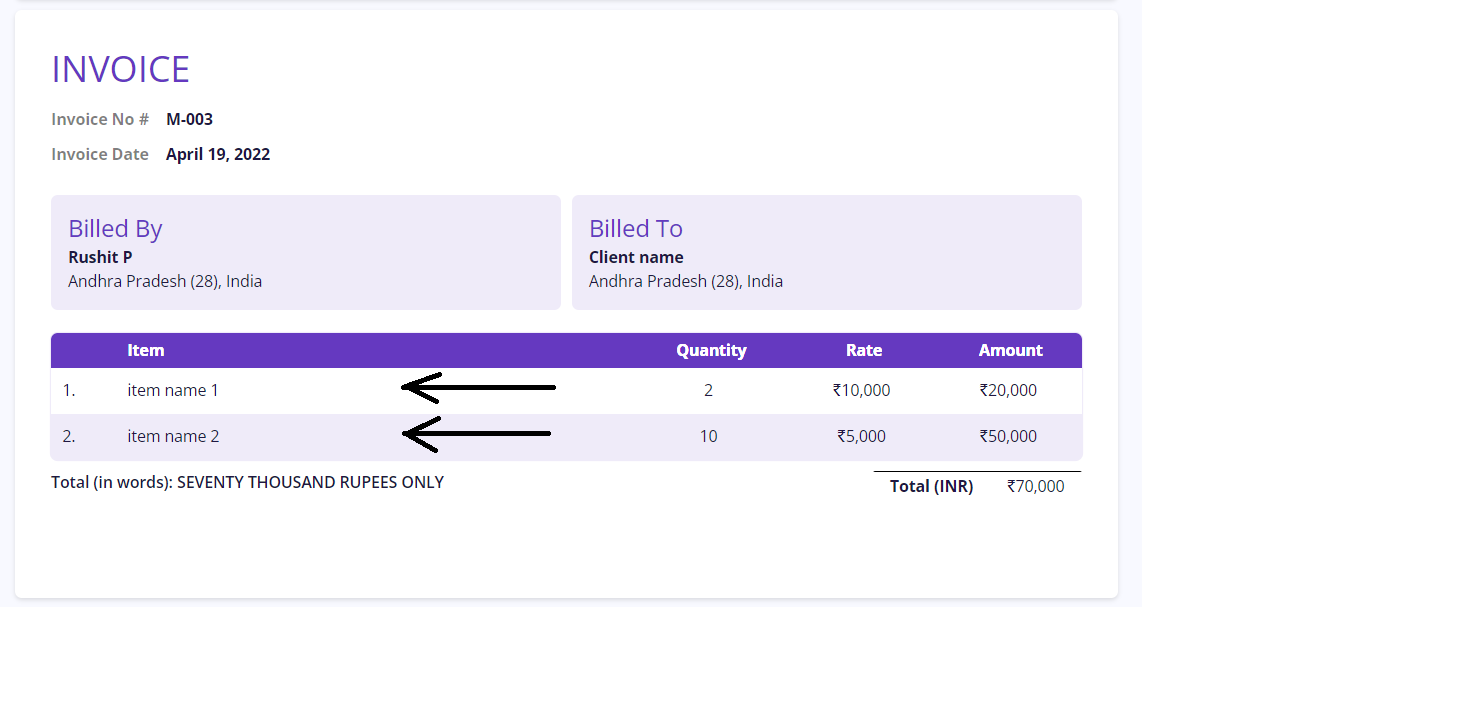
In CSV, enter the invoice number and client details with the line item name, amount, quantity, and other details.
Now copy all the same details and paste them to the next row. Here the only change will be the line item name, amount, and quantity. For example, you can check the below image as well:
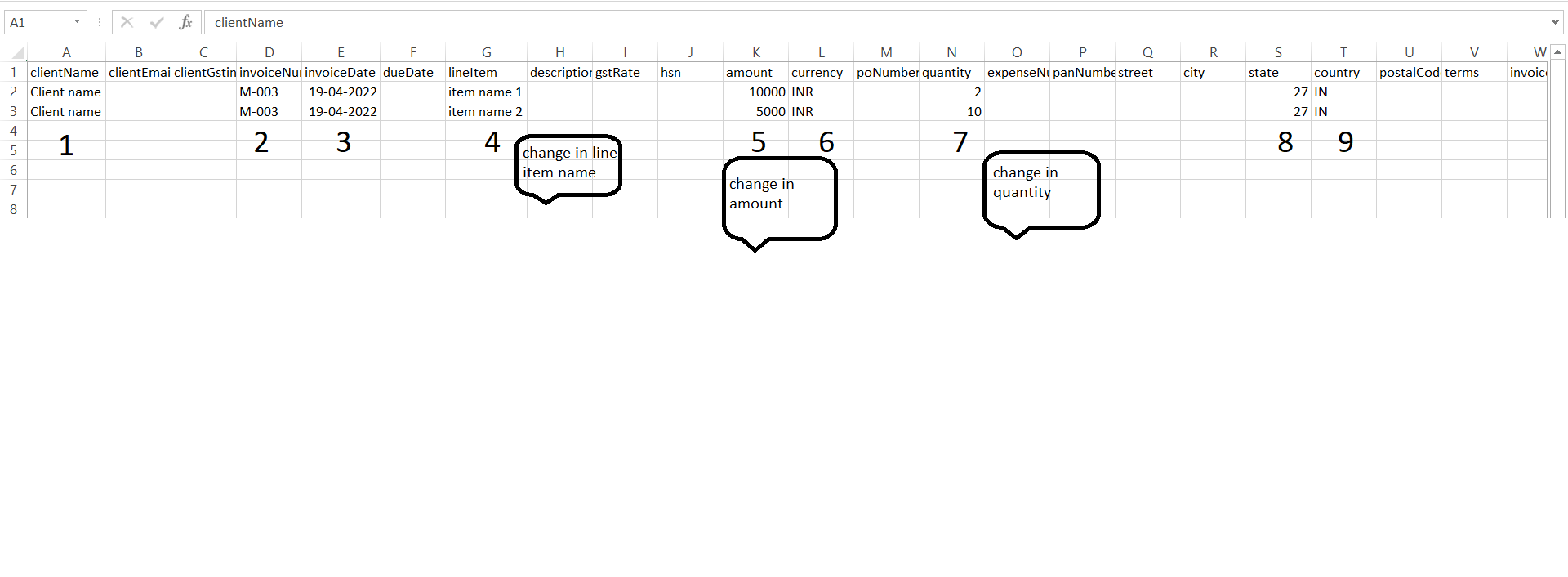
As you can see in the above image, there are only 3 changes:
a. Point no. 4 - Change the line item name.
b. Point no. 5 - Change in amount.
c. Point no. 7 - Change in quantity
Note that the Client name, invoice number, invoice date, and all other details in CSV will remain the same. There will be no changes. Except for line item name, amount, and quantity.
Read More:
List of All Country & Currency codes for Bulk Upload Invoice
