Making adjustments to payment receipts, such as adding or removing payment details or changing the invoices to be reconciled, is simple.
Here’s how to do it:
1) Adding or Removing a Payment
Let’s take an example. I have four outstanding invoices from my client “The Modern Industries,” as shown below:
The client made a lump sum payment of ₹72,000 to settle part of their dues. The payment was made through two different methods:
Cheque for ₹30,000
Account Transfer for ₹42,000
Here’s what the initial payment receipt looked like:
Now, let’s say the cheque got bounced, and the client made a UPI transfer for the same amount instead.
Here’s how you can edit the payment receipt in such a case:
First, Go to the payment receipt you want to edit, and click “Edit”:
You will be redirected to the edit page:
Note that you can not edit the details such as Payment Receipt No., Payment Received From, Currency, and Receipt Date. Just click “Continue” to move to the “Add Payment Records” section:
Firstly, we need to delete the payment record for the payment we received via cheque (as discussed earlier). Just click on “Delete” to do that.
Now, we need to add the details of the Payment we received via UPI. For that, just click on “Add More”.
You will see a pop-up form like below where you can record the payment details:
Just add the relevant details and click “Save” to continue:
As you see, the payment details have been updated:
Just click continue and save to see your updated Payment Receipt. As you see, the amount you collected via UPI is updated in the Payment Receipt:
2) Changing Invoices To Be Reconciled
In the example above, we issued four invoices to the client “The Modern Industries” (UG0105, UG0106, UG0107, UG0108).
The system automatically reconciled Invoice No. UG0105 and UG0106 with the received payment:

However, let’s say instead of Invoice No. UG0106, you want to reconcile the payment with Invoice No. UG0107. Here’s how you can make that change:
Let’s see how:
Firstly, in the Payment Receipt edit page, go to the “Settle Unpaid Invoices” section as shown below:
As you see, in the amount received column, the amount of ₹30,700 is recorded against invoice no. UG0106. And as we discussed, we want to settle this amount against invoice no. UG0107 instead.
To do this, just update the amount received against Invoice No. UG0106 as “0” and write “30,700” in the amount received column of UG0107 as shown below:

As you can see, the changes you made will also be reflected in the updated Payment Receipt.
You can also view your invoice dashboard to see that the Payment Record against each invoice has also been updated:
Effects On Your Accounting Entries
If you have automated your accounting with Refrens (i.e. creation of ledgers, journal entries, vouchers, etc.), you will notice that the system has automatically passed journal entries and reverse journal entries for the payments you recorded and removed!
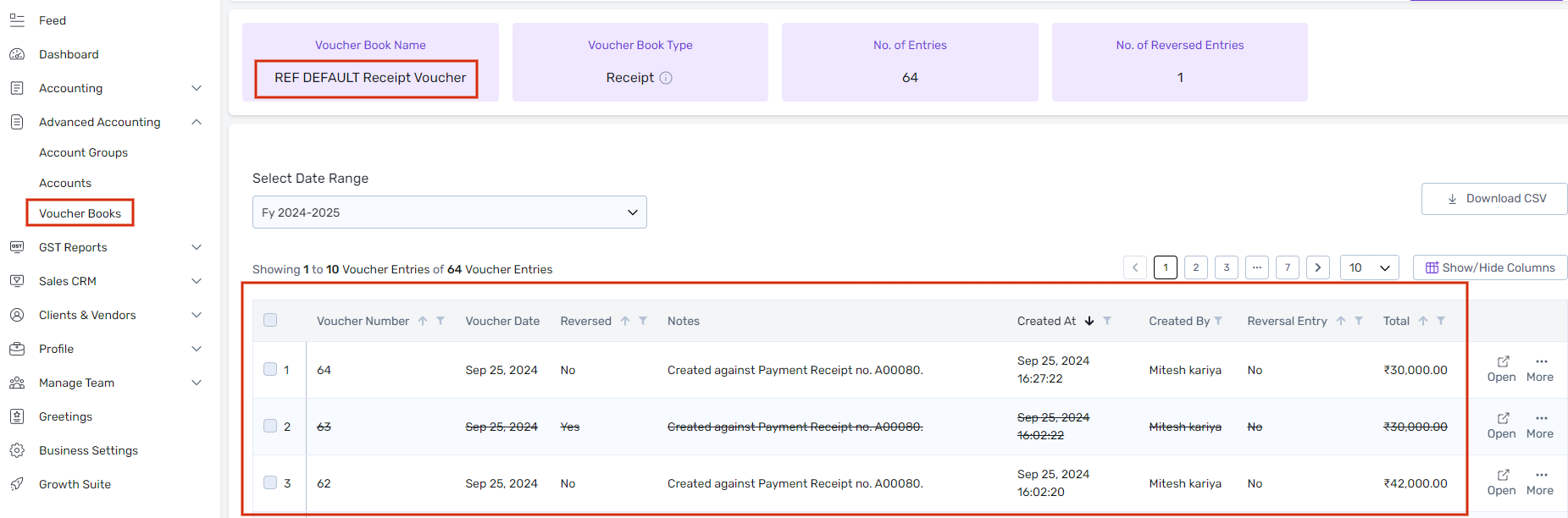
That’s it!
Have questions OR need help? Reach out to us at care@refrens.com OR on chat support for quick assistance!
