Refrens' WhatsApp Integration allows you to send important documents—like invoices, quotations, and payment reminders to clients from your own WhatsApp number. This means no more switching between platforms, saving you time and making client communication faster and smoother.
Benefits of WhatsApp Integration with Refrens
- One-Click Communication: Share documents instantly with clients or leads in a single click.
- Seamless Workflow: Reduce the need to toggle between apps, keeping all your business communication in Refrens.
- Efficient Document Sharing: Send invoices, quotations, and updates directly to WhatsApp, ensuring timely communication.
- Improved Client Experience: Respond faster and keep your clients engaged with real-time updates.
How to Set Up WhatsApp Integration on Refrens?
Step 1: Go to WhatsApp Integration Settings
Go to Business Settings > Lead Management > Third-party Integration > Connect WhatsApp as shown below:

Step 2: Connect Your AiSensy account
When you click on “Connect WhatsApp”, you will see the following pop-up form: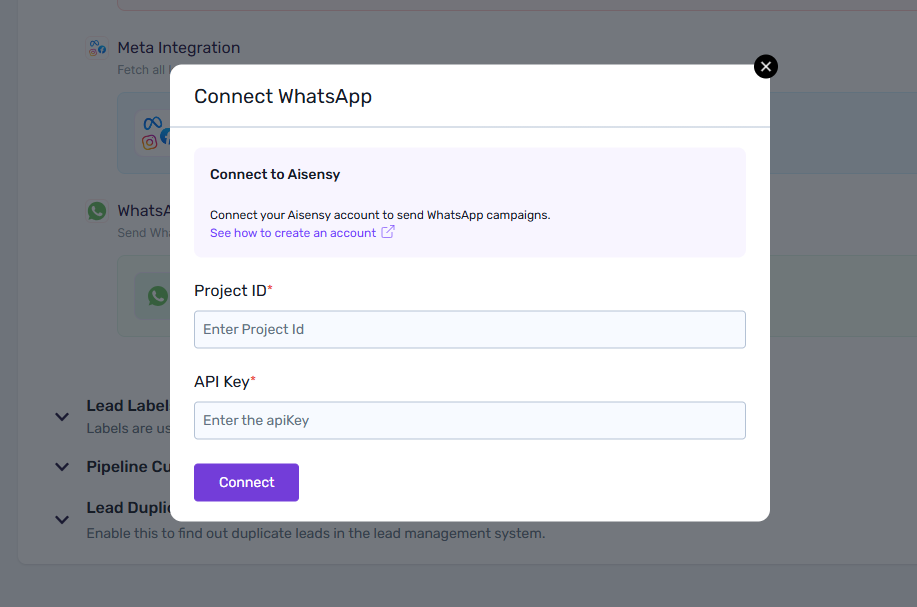
Here, you will have to add Project ID and API Key.
AiSensy is a WhatsApp service provider that allows you to manage your WhatsApp business account.
Here’s how to create your AiSensy account and set up your WhatsApp Business API >
Need help setting up your AiSensy account? Feel free to ask your account manager for a free setup assistance!
2.1) Adding Project ID
Once your AiSensy account is set up, go to your AiSensy account. You will see your Project ID in the URL as highlighted below: 
Copy this Project ID and paste it into the pop-up modal we saw above.
2.2) Adding API Key
To get your API key, connect with your account manager OR reach out to us on chat support.
Once you get the API key, add it along with the Project ID and click on “Connect”:
That’s it! You have successfully connected your WhatsApp Business Account with Refrens. You will the details in your WhatsApp Integration section like this:

Step 3: Start sending Documents via WhatsApp
WhatsApp integration is currently supported in our accounting suite only - support for the Sales CRM section will soon be available.
To send documents such as invoices, quotations, etc. via WhatsApp, go to the document preview page and click on “Send WhatsApp”:

You will see that “From Number” will now show your connected WhatsApp number:

You can either send the WhatsApp directly OR schedule it for later. You can also set up automated payment reminders from your own WhatsApp number from this modal only.
(Tip: If you are trying out this feature for the very first time, you can put your personal WhatsApp number in the “Client’s Phone No.” section to quickly test it!)
That’s it. If you still have any questions, reach out to your account manager or drop us a message on chat support for quick assistance!
