Refrens streamlines your GSTR-2B reconciliation process by automatically reconciling your GSTR-2B data with your books of accounts.
This helps you -
- Identify invoices raised by vendors but not filed in their GSTR-1.
- Spot discrepancies in your expense records.
- Stay compliant and save on taxes.
Here’s how you can get started.
Step 1) Connect Your GSTN Account
Step 2) Fetch Your GSTR-2B Report/s From GST Portal
Step 3) Start Reconciling
To learn about Step 1 and Step 2, click here >
In this article, we will see how GSTR-2B reconciliation works on Refrens.
Getting Started with Reconciliation
Go to GST Reports > GSTR-2B Purchase Report and select "Reconcile Now" from the “Download Excel” dropdown:
You’ll see a pop-up where you can choose for which you want to reconcile your GSTR-2B:
Once selected, you’ll be redirected to your GST filing dashboard:
This dashboard has three key sections:
- Reconciliation Summary
- Vendor-Wise Summary
- Detailed View
Let’s learn more about each of these sections in detail.
1. Reconciliation Summary
Here’s what your Reconciliation Summary page would look like: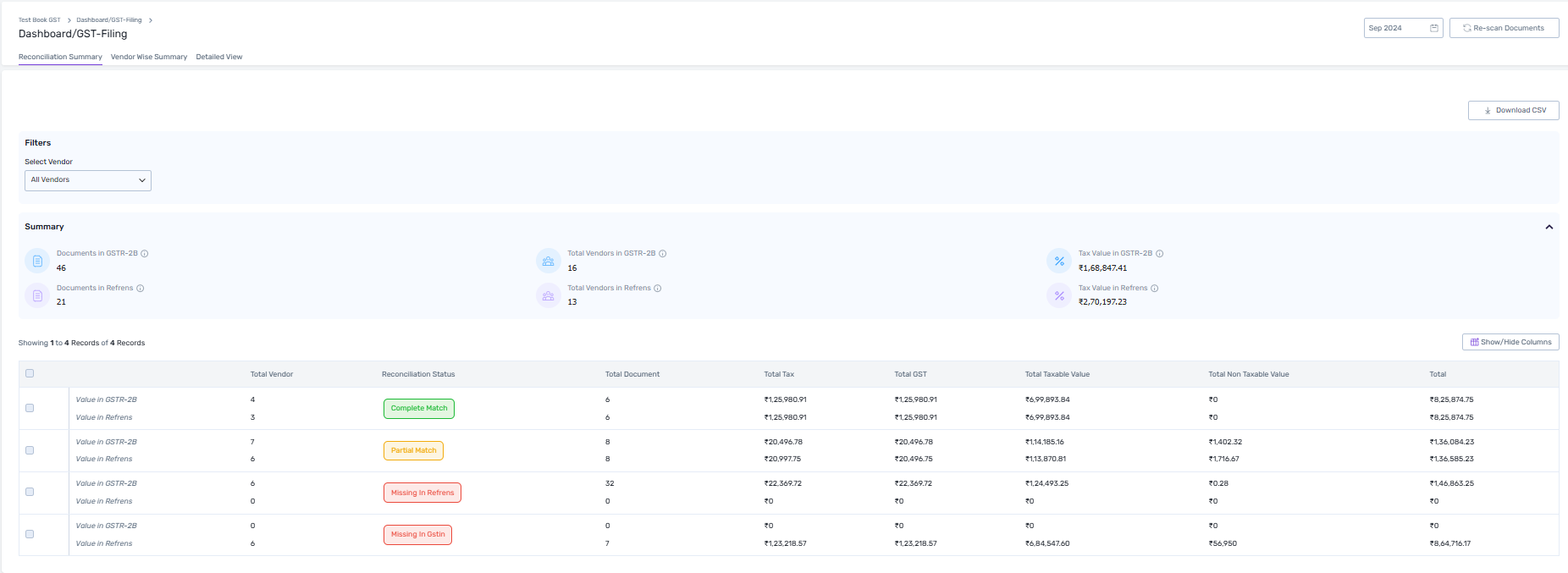
1.1) Summary Table
The summary table categorizes your purchases/expenses into four reconciliation statuses based on how your GSTR-2B matches with Refrens data:
- Complete Match: Documents that perfectly match between GSTR-2B and Refrens.
- Partial Match: Documents that match partially but have small correctable errors.
- Missing in Refrens: Documents present in GSTR-2B but not in Refrens.
- Missing in GSTIN: Documents present in Refrens but not in GSTR-2B.
1.2) Summary View

The summary view gives a bird’s-eye view of discrepancies, showing mismatched documents, vendor details, and tax value differences. This helps you quickly identify gaps and prioritize corrections.
2. Vendor-Wise Summary
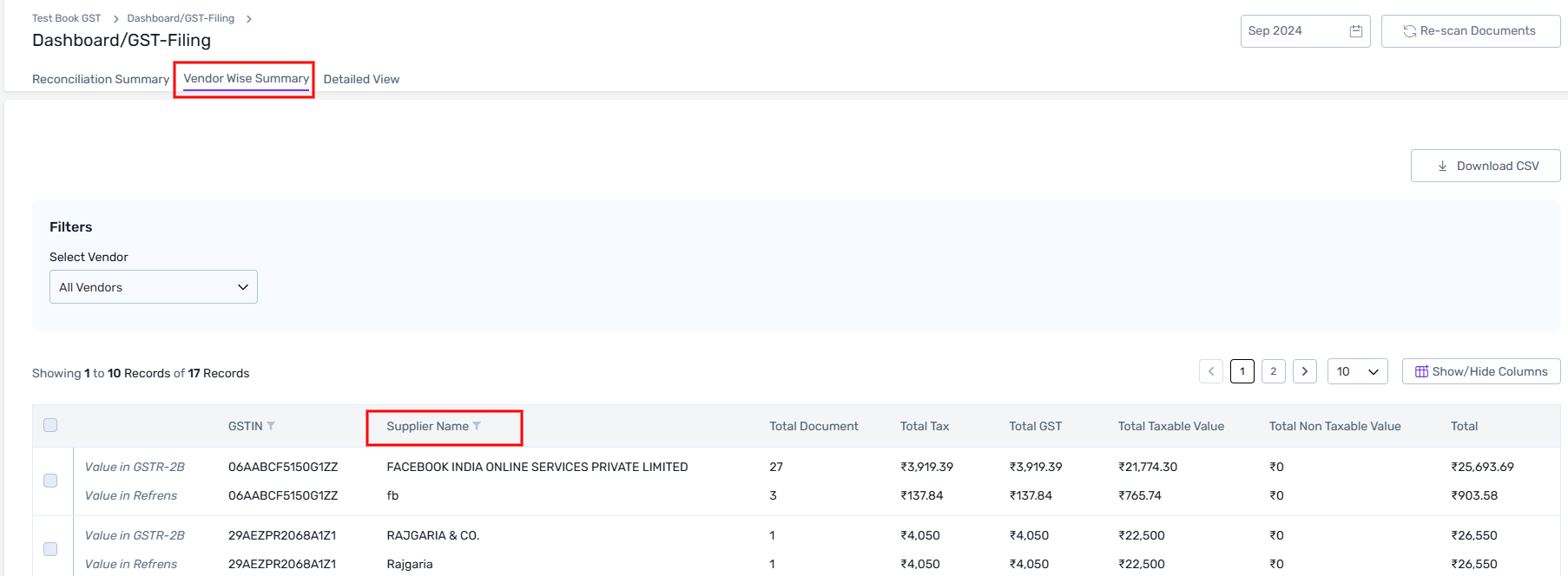
The vendor-wise summary shows reconciliation details for each vendor. It provides a clear picture of which suppliers need follow-ups. You can also download detailed vendor-wise reports using the “Download CSV” option.
3. Detailed View

The detailed view provides a document-wise and status-wise breakdown of your reconciliation. It categorizes documents into complete matches, partial matches, missing entries, and other discrepancies, making it easy to identify which documents require action.
By using this detailed breakdown, you can efficiently address errors, update records, and communicate with vendors to ensure seamless ITC claims and compliance.
Actions You Should Take Based on Reconciliation Status
Complete Match
- Action: No further action is needed. Use these matched documents to claim Input Tax Credit (ITC) in GSTR-3B.
- Action: No further action is needed. Use these matched documents to claim Input Tax Credit (ITC) in GSTR-3B.
Partial Match
- Action:
- Identify discrepancies in mismatched fields (e.g., GSTIN, invoice number, taxable value).
- Rectify errors by updating Refrens records or requesting suppliers to amend GSTR-1.
- Reconcile again using the “Re-scan Documents” option after making corrections.

For example, the following vendor invoice from GSTR 2B has partially matched the expense I recorded in my Refrens account:
 As you see, you have three options in this case:
As you see, you have three options in this case:
A) Create a new document
Click here to create a new expense document for the corresponding vendor invoice. Refrens will use the 2B data of the particular vendor invoice to automatically generate an expense record in your system.
B) Accept GSTN Value: Partial matches can generally happen in two cases:
Case 1: There is a discrepancy at the vendor's end
In this case, ask your vendor to amend GSTR-1.
Case 2: The vendor has filed the correct invoice, but the expense you recorded in your account is partially incorrect.In this case, Refrens can automatically update your existing expense record based on the vendor invoice details found in the GSTR 2B report.
To do this, simply click on "Accept GSTN Value". You will see the following modal:
You will be able to see the side-by-side comparison of data in your existing document and the data that will be updated based on the vendor invoice.
Verify the data, and click "Confirm & Save". Refrens will then update your existing expense document.
You can also see that the respective vendor invoice will now be marked as "Complete Match" in your reconciliation dashboard:
C) Mark for Later
In case the Vendor has filed an incorrect invoice, you can mark that particular invoice as "Mark for Later".
Expenses marked for later will show up in subsequent reconciliations until they are resolved.
D) Link/Unlink Documents
In cases where the system has wrongly linked a Vendor Invoice with a different Purchase/Expense document, you can also unlink that document:
Once that is done, you can click on "Link Existing Document" to search and link the right document with that 2B entry:
- Action:
Missing in Refrens
- Action:
- Verify with the supplier if the invoices in GSTR-2B are valid.
- Follow up with suppliers to address invalid invoices or clarify discrepancies.
- Add missing documents to Refrens and ensure all details match with GSTR-2B.
Refrens helps you create these missing documents in just a few clicks. Just go to More > and click "Create New Document":
In case the vendor sending the corresponding document already exists on Refrens, the system will automatically show the vendor details to you:
Just verify the vendor details and click "confirm & create document". The system will show you all the details for your confirmation:
Click "Confirm & Save" to create the expense document. You will be able to view the same in your "Purchase & Expense" section as well:
In case you want to make any edits, you can do so from here.
You will also notice that the said document will now appear in your "Complete Match" section instead of "Missing in Refrens":
- Action:
Missing in GSTIN
Action:- Confirm with the supplier whether they filed the invoice in their GSTR-1.
- Request the supplier to include the invoice in their next GSTR-1 filing or amend past filings.
- Avoid claiming ITC until the invoice appears in your GSTR-2B to ensure compliance.
You can handle this in two ways:
Do Not Reconcile: In case of non-business OR non-purchase expenses, you can mark them as "Do Not Reconcile" to exclude them for reconciliation to keep it clean & clutter-free:
Mark for Later: In case the vendor has not filed the invoice, you can mak the corresponding expense as "Mark for Later".
Expenses marked for later will show up in subsequent reconciliation until they are resolved.
That's it! Reconciling your GSTR-2B with Refrens is super easy. In case you still have any questions or need any help, please feel free to reach out to us at care@refrens.com OR drop a message on chat support for quicker assistance.

