Refrens' advanced accounting suit is a must-have for any business looking to simplify and streamline their accounting process.
With advanced accounting, you can create & manage ledger accounts, pass journal entries, record cash/non-cash transactions, generate balance sheet & P&L reports, and more - everything in one place.
How to get started with advanced accounting features?
Advanced accounting features are the part of Books Pro plan. If you are an old user and have subscribed to our older Premium Plus plan, you can access the advanced accounting features.
How to activate advanced accounting features for your account?
If you are a Books Pro user or a Premium Plus user (for old users), you can activate these features in the settings.
To get started, you will first need to enable advanced accounting for your business from Business Settings > Advanced Accounting Options > Enable Advanced Accounting
Just turn the toggle on as highlighted below:
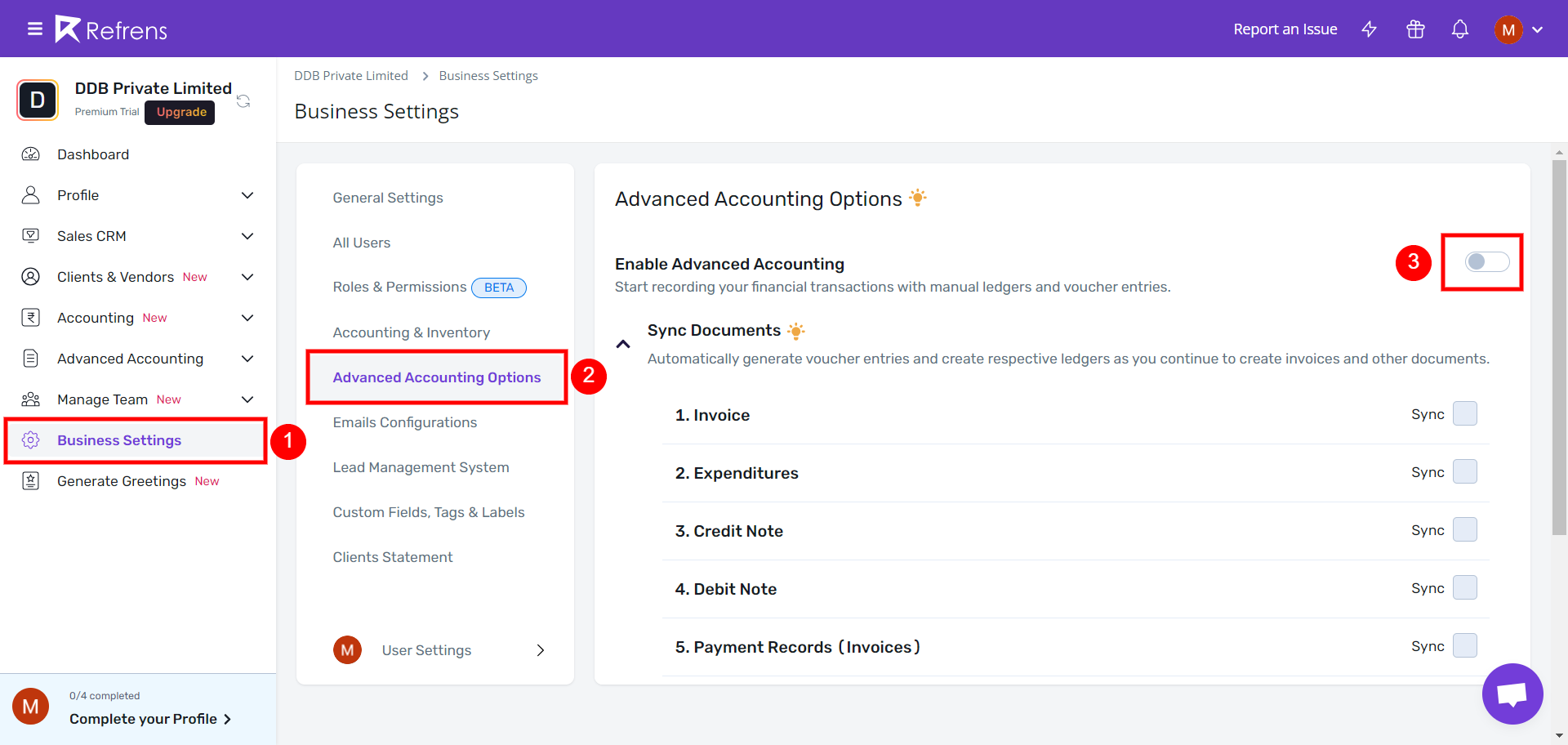
You will see the following popup modal:
Just click on "Yes, enable".
That's it. You can now start using the advanced accounting suite to create vouchers & pass journal entries manually.
But, if you want to automatically pass journal entries for your invoices, expenditures, credit/debit notes, and payment records; we recommend you to sync all your documents.
Then select "sync" to sync the selected documents & automatically pass journal entries for each of them.

What happens when you click on “Sync Selected”?
After you click on sync selected, the system will start working on syncing all the selected documents & payment records that you have already created.
Depending on the number of documents you have, the time for the sync to get completed will vary. You will get notified via email when the sync is completed.
In rare cases, the syncing might fail. In that case, our engineering team will automatically get notified. You will also receive an email regarding this. Rare cases like this are handled on a priority basis, so rest assured that our team will start working on it at the earliest & will reach out to you regarding the progress.
What to do once your documents are synced successfully?
If all your documents are synced successfully, that means you can start using the advanced accounting features from now on!
First, let's understand what happens when the documents are synced.
After the sync is done successfully, these four things will happen:
The system will automatically create & sync accounts for all your clients & vendors
It will also create & sync accounts for sales tax a/c, purchase tax a/c, invoice credit a/c, expense debit a/c, credit note debit a/c, etc.
Different Vouchers for invoices, expenses, credit notes, debit notes, payments, receipts, etc. will be created & synced automatically.
The system will automatically pass the ledger entries for all the synced accounts.
Now, let's see how you can get started.
Well, start exploring all the advanced accounting features. If you don't know where to start, here's your little guide:
Step 1: You can view reports like balance sheets, trial balances, income statements, etc. from Accounting > Account Reports (or just click here!)
Step 2: Go to Advanced Accounting in the sidebar. Explore all the accounts, voucher books, and account groups. You can edit or create new ones according to your preference.
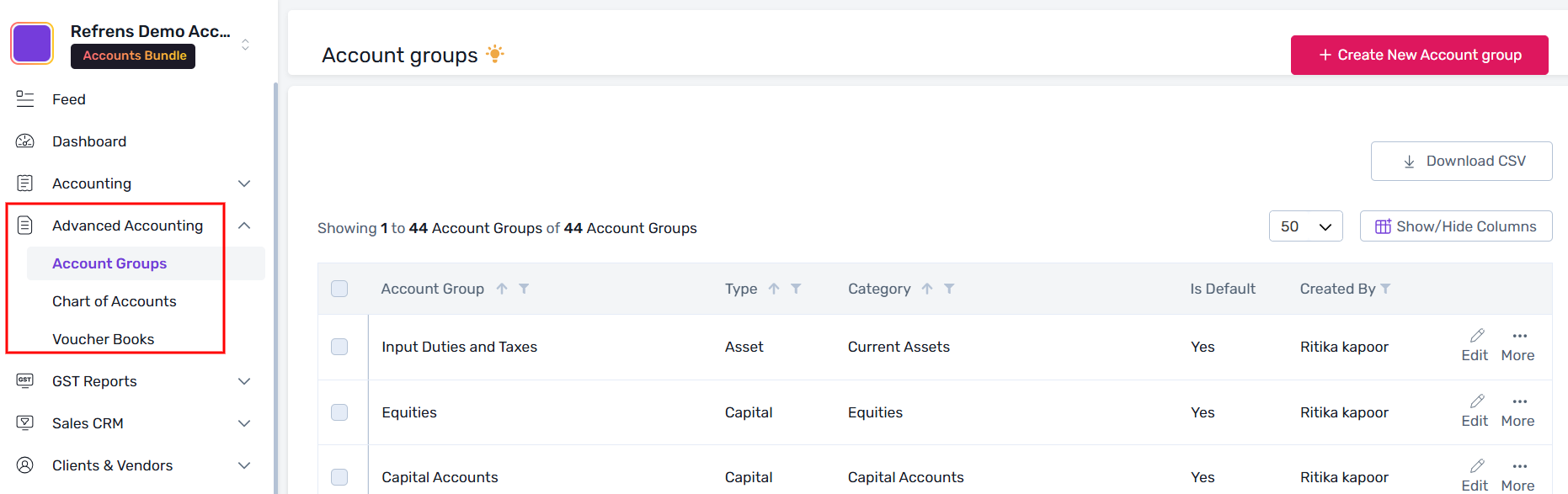
Step 3: Add your team members and accountant to Refrens. See How>
Refrens will automate most of the advanced accounting for your business. So unless you are an accountant, you don't have to worry about these advanced functionalities.
As a business owner, all you need is the accounting reports to get insights into your business finances. However, as Refrens automatically passes all necessary journal & voucher entries for you, it makes it a whole lot easier for you to coordinate with your accountant. So, add your CA to Refrens and remove unnecessary back-and-forth for all the minute details!
Now, let's understand how to use each feature in detail.
What are account groups, categories, and types?
How to create, edit, and download account groups?
Read the help article here>
What are voucher books & voucher types?
How to create new voucher books & add voucher entries?
How to create accounts (i.e. ledgers) and track ledger entries?
How to upload accounts in bulk?

