Every time you receive payments from clients, It is important to send them a Payment Receipt. A Payment Receipt serves as proof that the payment has been made and received. It is also necessary for financial record keeping, taxation, and potential dispute resolution in the future.
There are two ways to generate these payment receipts automatically on Refrens:
1. From Invoice/ProForma Invoice Dashboard
2. From Payment Receipt Dashboard
1. From Invoice/ProForma Invoice Dashboard
When you receive a payment against an Invoice or Proforma Invoice, you first need to record the payment details. To do that, just open the respective Invoice & click "Record Payment".
Just fill in the payment details such as the total amount received, transaction charges (if any), TDS (if applicable), payment date, payment method, and the account in which you received the payment.

Once the Payment details have been saved, the system will automatically generate a Payment Receipt for the same.
You can view it directly from the Invoice Preview page under Invoice Payment Records. Just click on "View Payment Receipts" to view the receipt.

Here's a sample payment receipt:
Refrens gives you multiple sharing options to share the receipts quickly. You can share the receipts over WhatsApp or Email, via a link, or just download & take a printout:

2. From Payment Receipt Dashboard
In case you want to record advance payment received from clients OR if you have received a lump sum payment & want to settle multiple invoices at once, you can do that from the Payment Receipt section in the sidebar.
Go to sidebar > Accounting > Payment Receipts > Click on "Create Payment Receipt"
You will see two options: Payment Receipt & Client Advance.

- Select "Payment Receipt" if you want to create a receipt for already outstanding Invoices.
- Select "Client Advance" if you want to record an advance payment received from a client.
Let's start with Payment Receipts first.
Step 1: Select Client
Firstly, select the client for which you want to create a Payment Receipt. Other details such as Payment Receipt No., Currency, and Receipt Date will be automatically filled. You can edit them if required.
Step 2: Add Payment Record
Just fill in the payment details such as the total amount received, transaction charges (if any), TDS (if applicable), payment date, payment method, and the account in which you received the payment.

Step 3: Settle Unpaid Invoices
As you see below, the system will automatically fetch all the unpaid invoices of that client. By default, it will settle the older Invoices first and then the subsequent invoices. But in case you don't want to do that, you can manually choose which Invoice to settle and for how much amount.
Then just click save to generate the Payment Receipt.

The Payment Receipts will show the details of which Invoices are completely paid & which are partially paid. Here's what a typical Payment Receipt might look like: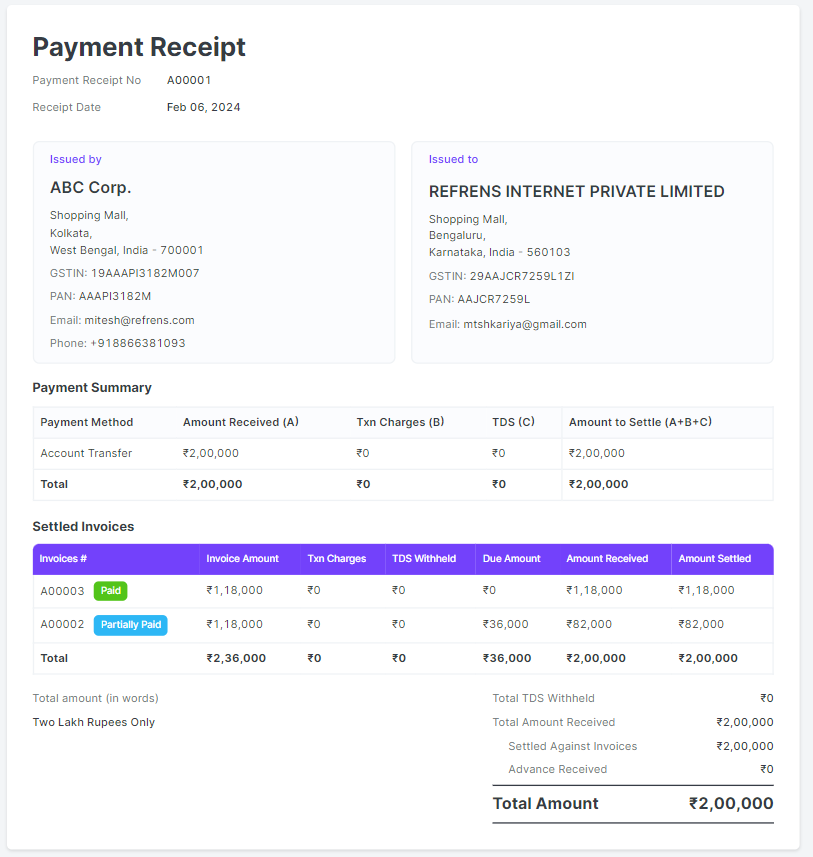
Now, Let's Create a Payment Receipt For a Client Advance:
Firstly, while creating a New Payment Receipt, select "Client Advance". 
Then just select the client, and add payment details & any additional information just like we saw earlier. Just hit Save and you are ready to go!
That's it! Creating Payment Receipts is now a breeze with Refrens!
FAQs:
1. Editing Payment Receipts: How to Add/Remove Payment Details or Change Invoices for Reconciliation?
